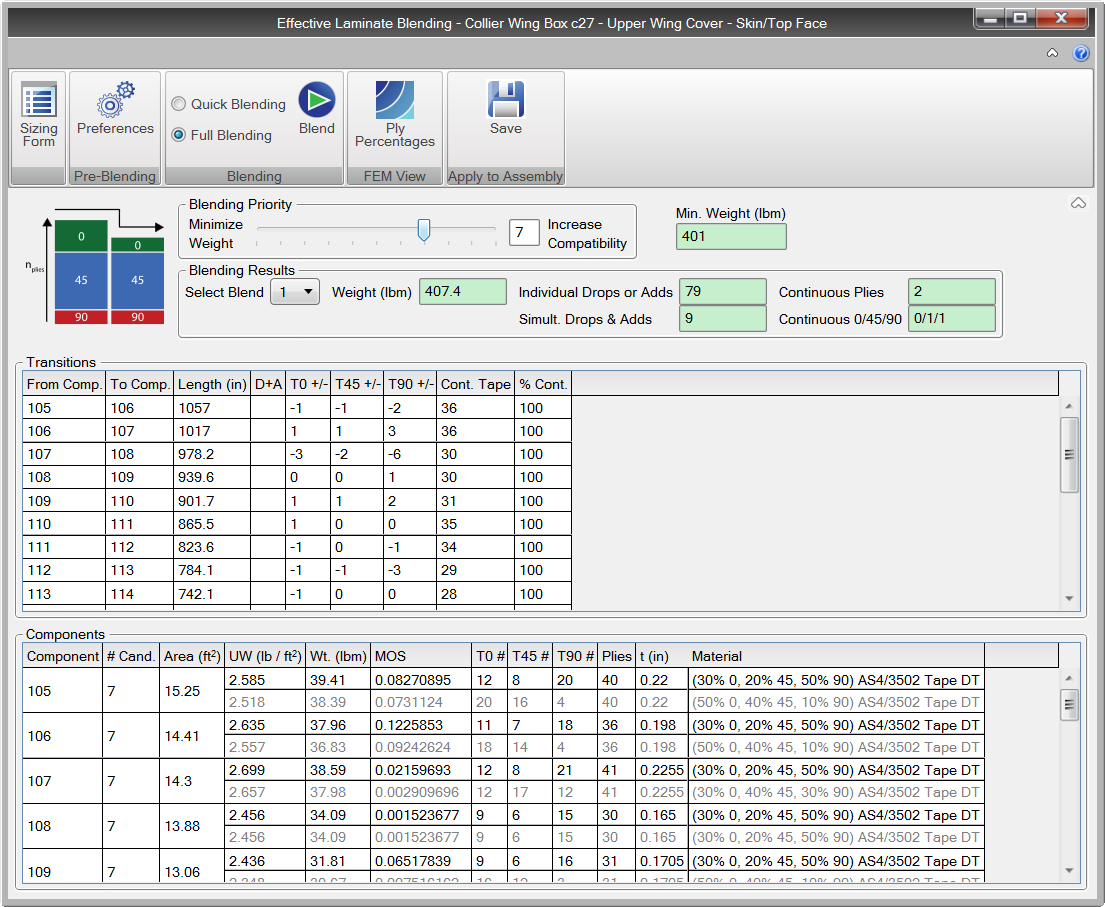
The blending analysis proposes different assembly designs that have reduced ply drops and adds while also maintaining the optimal light weight. The blending form displays the producibility metrics for the selected design.
Important: To use the blending capability, all components in the assembly must have effective laminate sizing results.
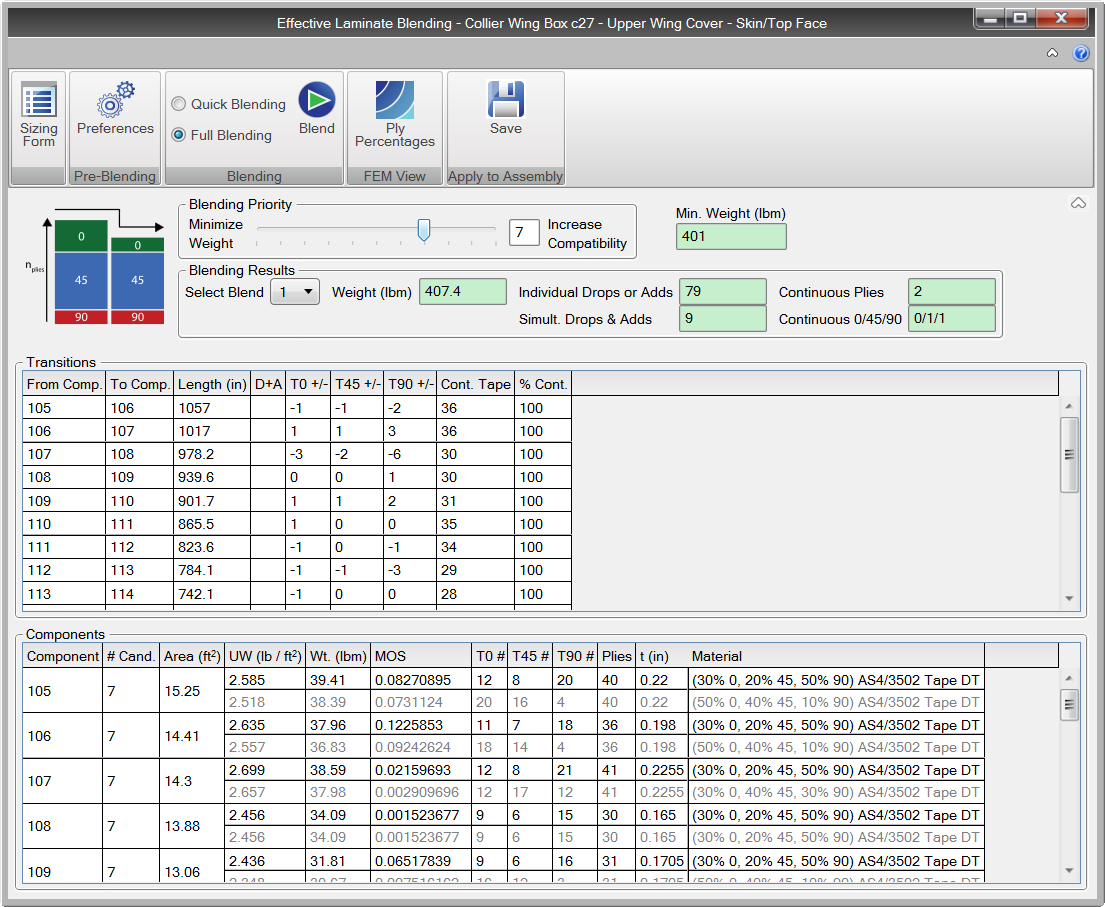
During the effective laminate sizing, multiple optimal designs are stored for each component. These component optimal designs, with different effective laminates, are evaluated by to find compatible assembly designs.
Before running blending, laminate transition joints must be defined. These represent the boundaries between sizing components where ply drops/adds may occur. These boundaries can be automatically created using the HyperSizer FEM Viewer. See Auto Create Plydrop Joints for Assembly.
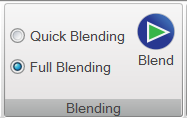
Quick Blending of Lightest Effective Laminate Combination
This option displays the drop/add information for the assembly when the lightest candidates are chosen for each component. If this option is selected, no ply compatibility optimization is performed and HyperSizer will not trade different laminates to reduce the ply drops/adds. These results provide a reference starting point ‘as-is’ from the Sizing form and is informational only.
Full Blending of All Effective Laminate Combinations
This will perform ply compatibility optimization for all of the components of the assembly and populate this form with the best manufacturable design that is also as light as the optimum design. This option is useful in determining how much more manufacturable the assembly can be without being any heavier.

Use the slider bar to adjusts the emphasis toward either a lighter weight or a more manufacturable assembly. The number displayed in the box records the position of the slider. Select Blend to return a compatible solution. .
Tip: The Compatibility Emphasis slider bar will provide many solutions that balance light weight vs. compatibility. This step is intended to be interactive and executed many times. These solutions can be interpreted using the two large output boxes on the form and also with the FEM viewer.

Minimum Weight
Displays the total assembly mass when the lightest optimum candidate is used for each component in the assembly.
Select Design
Use this drop-down to scroll through the list of compatible designs. Compare the assembly mass to the baseline minimum weight design displayed just above the drop-down. The composites form, step 3 results will automatically update and the selected design will be displayed in the FEM Viewer.
Individual Drops or Adds
Is the sum of the count of plies either dropped or added at all transition joints. The distinction between a drop or add is simply the direction of the ply drop transition joint as seen with arrows on the FEM Viewer, so a ply drop from say component 2 to 3 is the same thing as a ply add from component 3 to 2.
Simultaneous Drops & Adds
Is the sum of the ply drops and ply adds occurring together at a particular ply drop transition joint in the assembly.
Continuous Plies
Is the number of plies in each angle direction that cover the full surface area of the assembly. These are generally referred to as full body plies.
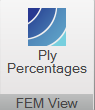
The Ply Percentages button displays the ply counts in the FEM Viewer
